

What is eduroam?
eduroam is a secure wireless network available worldwide which has been developed for the international research and education community.
Health Sciences University is a participating member of eduroam which means staff and students can connect to eduroam on campus and at participating locations around the world using their HSU email address and password. Visitors from other participating organisations can also connect using their organisations credentials whilst at the Health Sciences University.

Service Status
You can check the current service status by browsing to the eduroam UK management portal and under ‘Search eduroam UK members’ enter ‘AECC University College’ or ‘University College of Osteopathy’ depending on your current location. The service status can then be found at the bottom right of the page.
Policies
Connecting to eduroam
Last Updated: 2025-09-04
There are several ways to connect your device to eduroam. The easiest is to use the geteduroam app which will setup the eduroam connection for you. Alternatively you can configure it using the eduroam CAT website or manually on your device.
Please Note: As part of the migration to a single organisation there have been some changes over the summer which may affect your connection to eduroam if you have been previously connected. To fix this please do the following before contacting IT:
- Forget the eduroam network on your device
- Uninstall the geteduroam app (if installed)
- Restart the device
- Install the geteduroam app and open it
- Search for HSU and select “Health Sciences University”, choose the appropriate profile (HSU for migrated users, AECC for Bournemouth users) enter your university email address (in full) & current password.
- Connect to eduroam
Using the geteduroam App
You can download the geteduroam app using the links on the geteduroam.app website or use the links below:
Android (Google Play store)
iPhone/iPad (Apple Store)
Windows (direct download from https://www.geteduroam.app/)
- Open the geteduroam app
- Under Institution type: “hsu”
- Select: Health Sciences University
- Select: Next
- Select the required profile (HSU for migrated users or AECC for Bournemouth users)
- Enter your HSU/AECC email address in full e.g. <firstname>.<lastname>@hsu.ac.uk / <username>@aecc.ac.uk
- Enter your password
- Select: Connect To Network
- Select: Ok
Using the eduroam CAT website 
You can download the config files from the eduroam CAT site:
- Browse to: https://cat.eduroam.org/
- Click on “Click here to download your eduroam installer”
- Search for “hsu” and select “Health Sciences University”
- Select the required profile (HSU for migrated users or AECC for Bournemouth users)
Please note:
The website will try and detect your current device type and present the appropriate installer.
- Review installation guidance by clicking on the button with an “i” on it
- Click the eduroam button to download the installer/config and follow the installation guidance
Please note:
If you wish to download an installer for a different OS then click on the “Choose another installer to download” link and choose your OS.
Manual setup 
You can setup the connection manually on your device. Common guides are below:
Apple IOS
- Open Settings > wifi
- Tap on Other…
- Enter name as: eduroam
- Change the Security to: WPA2 Enterprise
- Enter your university email address in full e.g. <username>@aecc.ac.uk / <firstname>.<lastname>@hsu.ac.uk
- Enter your (current password)
- Trust the certificate warning for the Letsencrypt issued certificate for roamingx.hsu.ac.uk
- Tap Join
Apple macOS
- In the top bar click the wireless icon (This is typically found in the top right near the clock)
- Click Join Other Network
- In the new dialog box next to Network Name type: eduroam
- For the security type, select WPA2 Enterprise
- Next to Username enter your university email address in full e.g. <username>@aecc.ac.uk / <firstname>.<lastname>@hsu.ac.uk
- Next to password type your (current password)
- Check Remember this Network
- Click Join
- In the Verify Certificate message box click show certificate
- Confirm that the box next to Always trust roamingx.hsu.ac.uk is checked
- Click Continue
- Type your computer password in the new message box
- Click Update Settings to make changes to the Certificate Trust Settings
- Wait while the computer connects
Android
- Connect to eduroam wifi
- EAP method = PEAP
- Phase 2 authentication = MSCHAPV2
- CA certificate = use system certificates
- Online certificate status = request certificate status / do not validate
- Subject Match (if requested) = orps.hsu.ac.uk
- Subject Alternative Name Match (if requested) = roaming0.hsu.ac.uk;roaming1.hsu.ac.uk;roaming2.hsu.ac.uk
- Domain = enter aecc.ac.uk if you have an @aecc.ac.uk email address or hsu.ac.uk if you have an @uco.ac.uk email address
- Identity = enter your university email address in full e.g. <username>@aecc.ac.uk / <firstname>.<lastname>@hsu.ac.uk
- Anonymous identity = (blank)
- Password = (Current Password)
Microsoft Windows
- Click on Start > Settings > Network & Internet
- Click on WiFi
- Click on Manage Known networks
- Click on Add a new network
- Change the Network name to: eduroam
- Change the security type to WPA2-Enterprise AES
- Change the EAP method to : Protected EAP (PEAP)
- Change the Authentication method to: Secured password (EAP-MSCHAP v2)
- Click Save
- Connect to eduroam and enter your credentials. Use your university email address in full e.g. <username>@aecc.ac.uk / <firstname>.<lastname>@hsu.ac.uk
Please remove the eduroam profile from your devices when your time at HSU has come to an end
Latest News
Discover and read all the latest news, press releases and happenings here at Health Sciences University
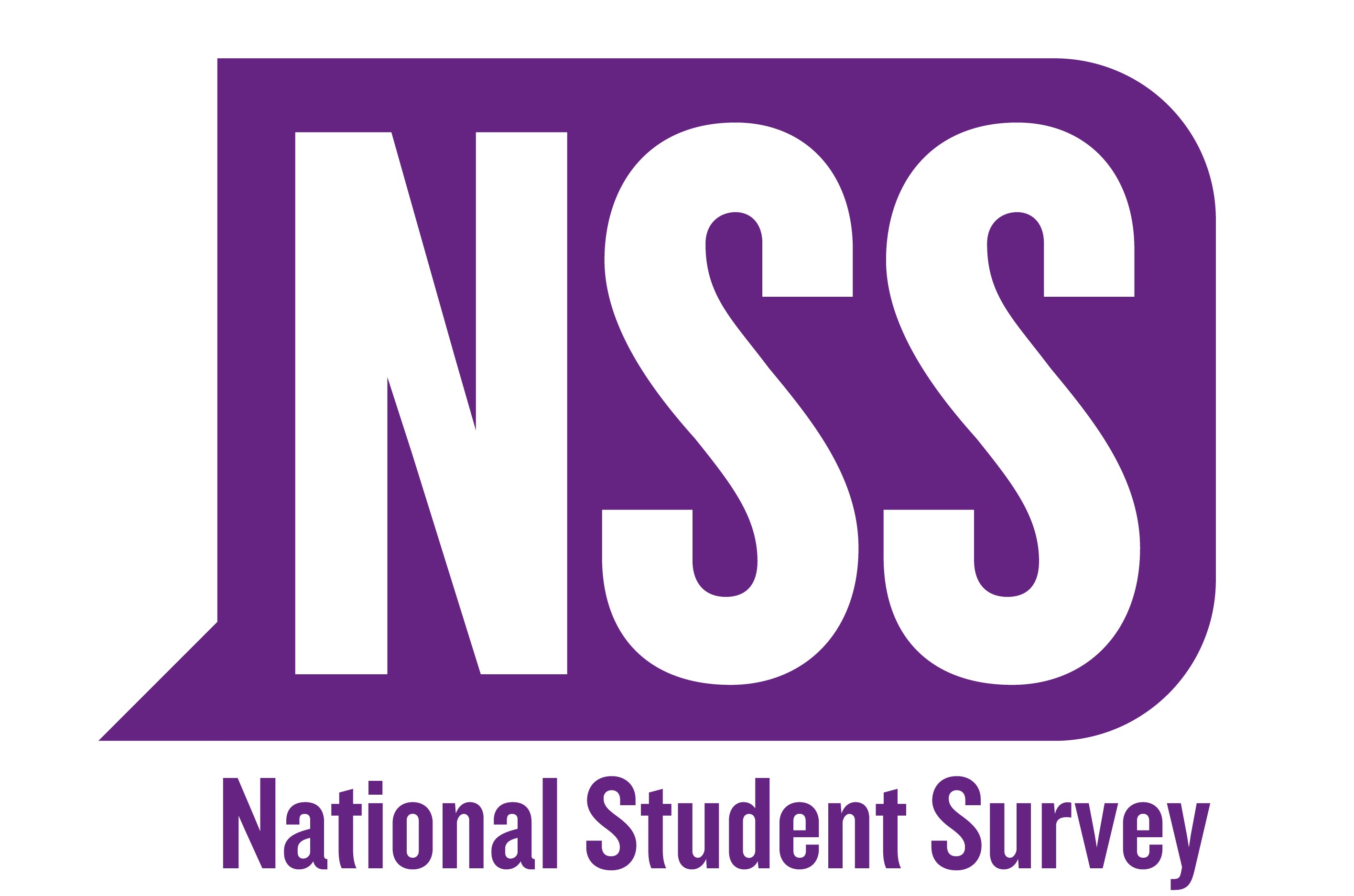
The National Student Survey (NSS) is now open and will close on 30 April 2026. If you’re a final‑year undergraduate, this is your chance to tell us about your experience of studying at HSU.

Our campuses in Bournemouth and London will be closed from 6pm Wednesday 24th December 2025, and will re-open at on Monday 5th January 2026.

An innovation developed through HSU’s Centre for Osteopathic Research and Leadership (CORaL) has been selected by the World Health Organization as one of just 21 projects worldwide to feature at the WHO Global Summit.

Advance HE has published a new report that explores the merger which brought together AECC University College in Bournemouth and the University College of Osteopathy in London to create Health Sciences University (HSU).

This month, Claire Nadaf, Head of Engagement and Partnerships, and Sarah Herbert, Chief Nursing Officer at University Hospitals Dorset and Visiting Professor at HSU, embarked on a nursing delegation to China.

Health Sciences University (HSU) is delighted to announce its recent success in securing a capital funding bid from the Office for Students to the value of £2,136,638.
